The configuration of the client is pretty straight forward. A typical office product, and that is a good thing:) FYI, it does not install a solution file within Dynamics, and I like that a lot… Never been a fan of the overcrowding of solution files (Hint hint portals.. hehe).
Start på opening the system settings from Dynamics and locating the “Enable Dynamics and Teams integration”.
NB! Before starting, I would create a new Team and a new channel just for the sake of simplicity. Also create a new record in CRM that you want to connect to.
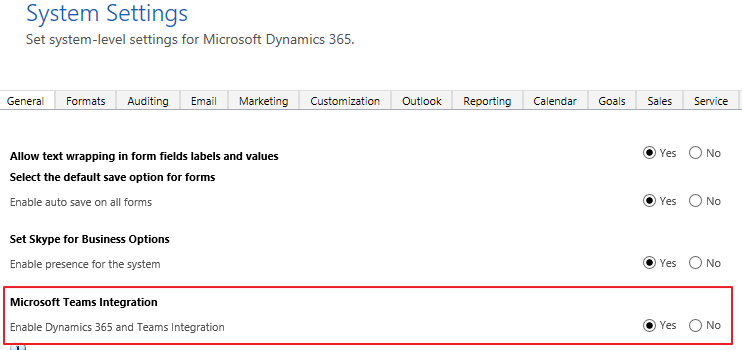
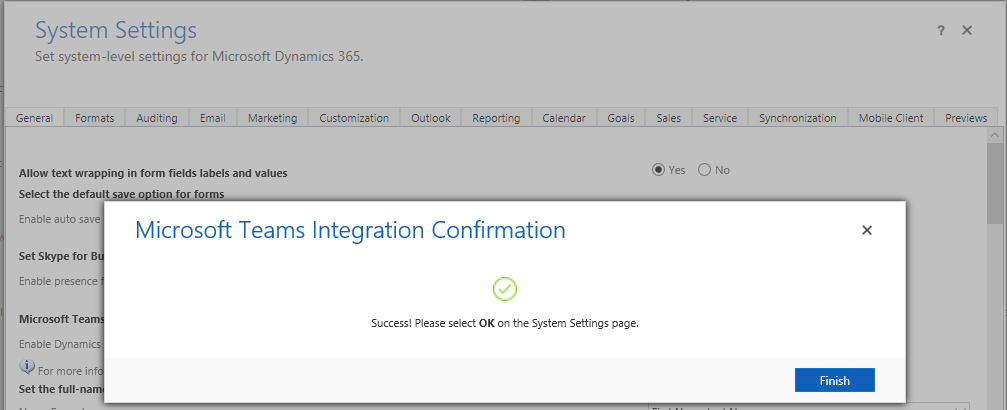
It took me about 3 minutes before I received my complete message, so be patient!
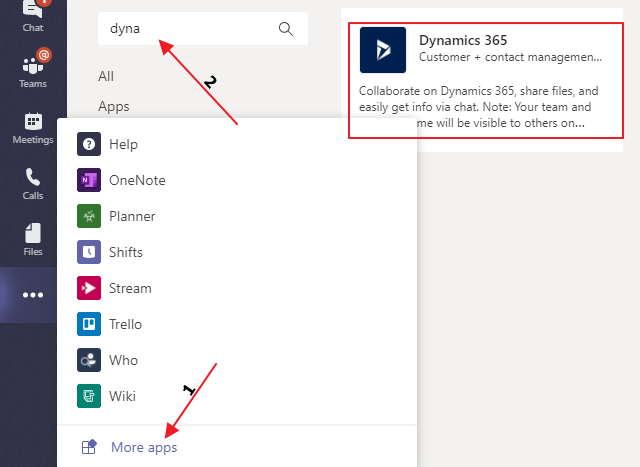
Open teams and locate the App Store within teams and search Dynamics. You will find it on the “…” menu on the left side.
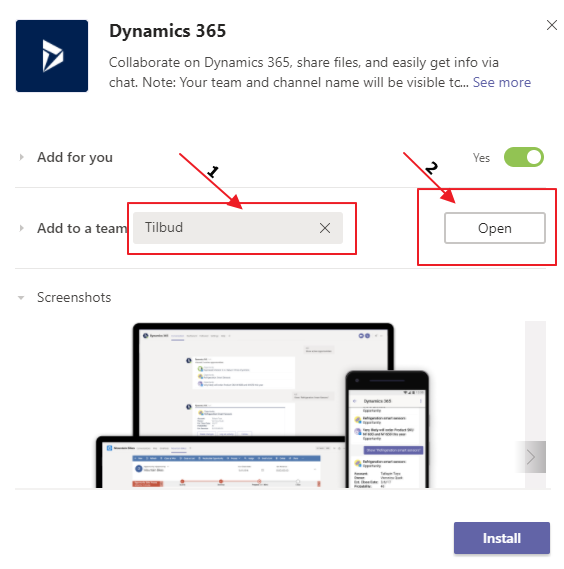
Add to the team you created. In my case “Tilbud” and then click Open
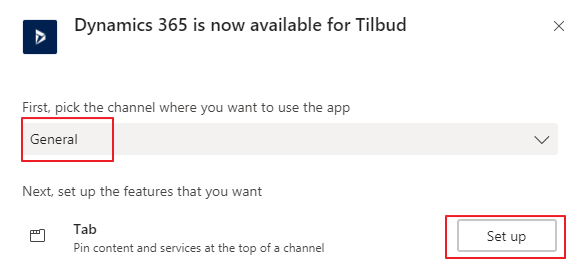
Next step is connecting it to the channel in the team, and hit “Set up”.
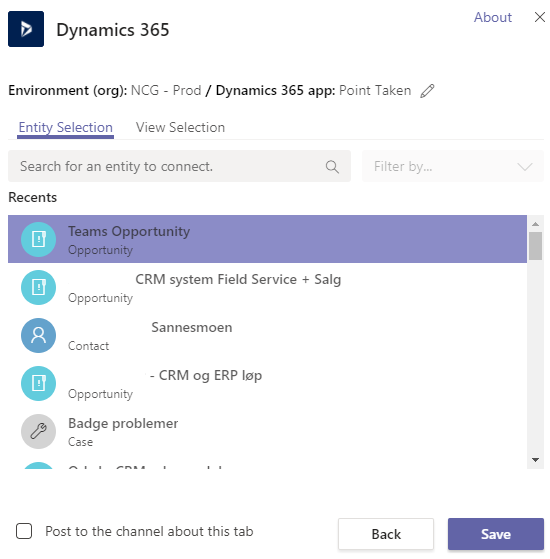
Now it will ask you for an entity to connect to, so I am going to choose the Opportunity I created before I started the configuration “Teams Opportunity”.
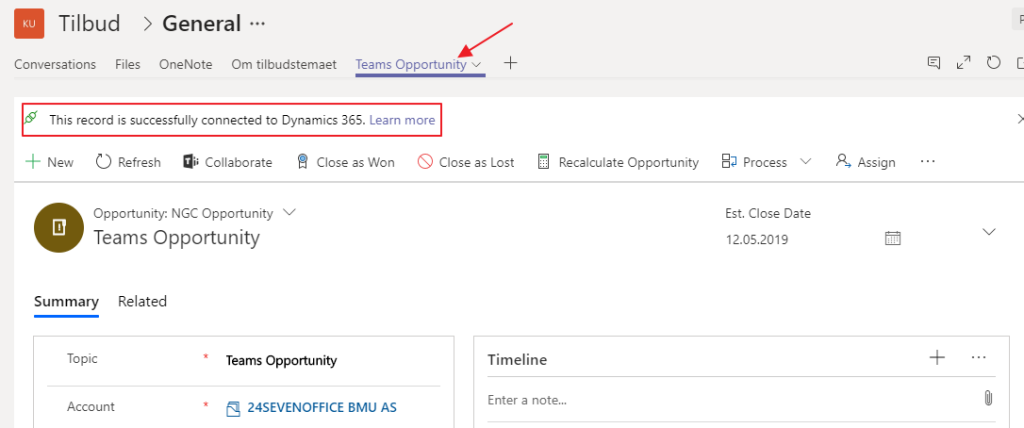
If it all went well, you will now see a new tab in your channel with the name of the record. You also see a message that the record is connected.